Understanding Multiple Answer Canvas Quiz Questions
AOI | Learning Innovations
Faculty Insider
Weekly Tip: Understanding Multiple Answer Canvas Quiz Questions
Multiple answer quiz questions in Canvas can be tricky to set up, but they offer a great opportunity to assess students in a different way. For this weekly tip, we provide simple steps and resources to help you create multiple answer questions that will work with your assessment needs.
Example: A Question with Multiple Answers
First, select “New Question.”

Next, select “Multiple Answers” from the drop-down menu.
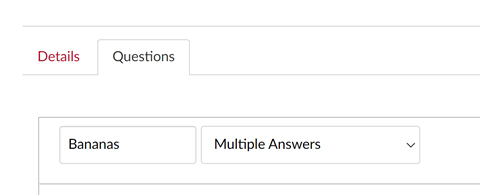
Then, enter the question and mark the correct answers.
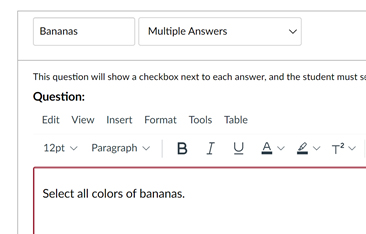
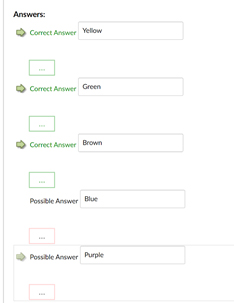
Tip:
For ease of scoring, make the points possible for the question the same as the number of correct answers. In this example, there are three correct answers so the total points possible for the question will be 3 points.

Example: A Graded Multiple Answer Question
Here is an example of a student submission and the scoring. The student only scored “1 out of 3” because Canvas gave them two points for two correct answers and removed one point for an incorrect answer.
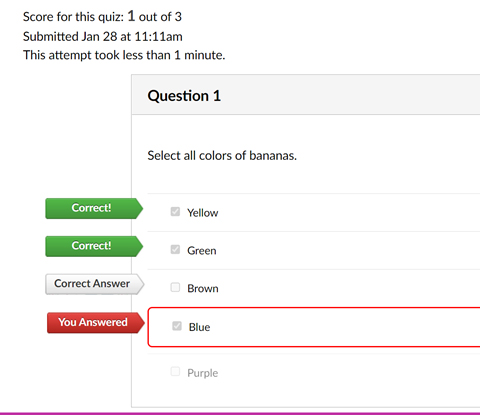
If you and the students are not aware of the points being removed for incorrect answers, then the scoring in Canvas may not make sense. Adding an explanation into your instructions of how points are calculated may help students understand their scores.
If the total point value is not equal to or a multiple of the number of correct answers, Canvas will begin scoring quizzes as fractions of the whole point value. Below is an example of using an uneven number of points to multiple select questions. This question has three correct answers, but the whole question is worth only one point. This produces fractions of points which may cause confusion.

Resources
- How do I create a Multiple Answers quiz question?
- Understanding Multiple Answer Quiz Questions
- Understanding Multiple Answer Questions in Canvas
Nominations Now Open: Oaks Award Recognizes Excellence in Academic Technology
Nominations are now being accepted for the sixth annual Oaks Academic Technology Award. The self-nominated award recognizes instructors for their innovative application of an existing technology to transform teaching and learning in their classroom (face-to-face, asynchronous online, or videoconferencing).
Academic Outreach & Innovation (AOI) established the Oaks Award in honor of the visionary leadership of Dr. Muriel Oaks, WSU Dean Emeritus. Ben Pingel, a faculty member at the Edward R. Murrow College of Communication, was the winner of the 2021 Oaks Academic Technology Award in recognition of his innovative use of multiple software tools to allow students to get online assistance with highly involved software programs required for communication coursework.
Instructors on any WSU campus wishing to be considered for the Oaks Award are invited to submit an application. You may nominate others or encourage deserving colleagues to apply. Nominations will be accepted until March 22 at 11:59 p.m. The winner will receive $3,000 in faculty development funds, distributed to the award winner’s academic department.
To apply or learn more about the award, including the evaluation metric, visit the Oaks award application webpage.
This series of videos and teaching tips is presented by Academic Outreach and Innovation (AOI). We invite you to join the conversation. Share your tips and ask questions through this blog. If you would like these posts to be sent directly to your email each week, subscribe to the listserv by emailing aoi.li@wsu.edu.
For more information or to schedule time with an instructional designer or emerging technologist, contact aoi.li@wsu.edu or request training on demand. You can also visit the Spark Faculty Innovation Studio in room 102 any time from 9 a.m. to 3 p.m., Monday through Thursday, during the academic year.